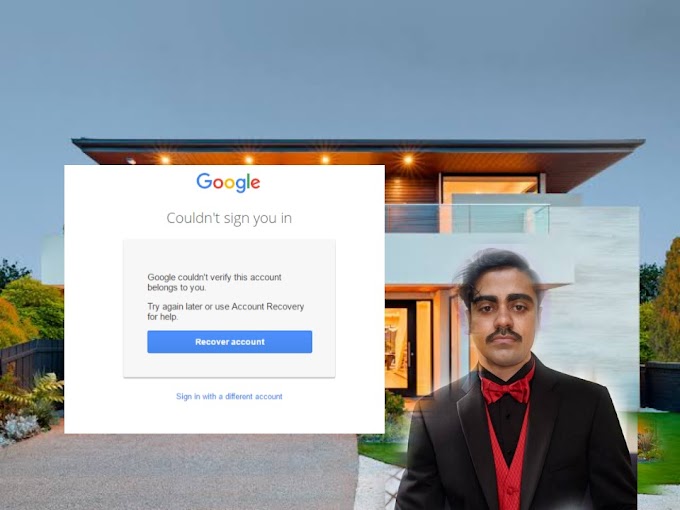Couldn't Sign You In? Google Might Have the Answer.
Are you having trouble signing into your Google account? You're not alone! Many people have experienced the same issue, with a message reading "Google couldn't verify this account belongs to you".
Don't worry, there may be a solution. In this blog post, we'll explore what could be causing this issue and how you can use Google's Account Recovery to get back into your account with 100% success.
What does it mean when Google says Couldn't sign you in?
If you've ever tried to sign into your Google account and received an error message saying, "Google couldn't sign you in", it can be confusing and a bit disheartening. This means that Google is unable to verify that the account belongs to you.
This could be for a variety of reasons, such as entering the wrong password or your account being hacked. In any case, it's important to take steps to make sure this doesn't happen again.
In this situation, Google won't let you access your account until they can verify that it is indeed your account. This means that they will ask you to answer security questions, enter a verification code sent to your email address, or use Account Recovery.
Once they have verified that the account belongs to you, then they will allow you to log in and access your account. However, if you cannot remember the information needed to verify the account (such as a forgotten password), then using Account Recovery may help.
With Account Recovery, Google will work with you to securely reset your account and gain access to it once more.
It’s important to note that if Google couldn’t sign you in, it could also be a result of malware or phishing attacks on your computer. To prevent this from happening, make sure you always keep your anti-virus software up-to-date and avoid clicking on suspicious links or attachments.
Additionally, always create strong passwords with at least 8 characters and ensure you do not share them with anyone else.
Finally, if you receive the “Couldn’t sign you in” message from Google, try not to panic. Remember there are several methods available to help regain access to your account and all should eventually resolve the issue.
If you need additional help, try searching the web for common solutions associated with this type of error message or contact customer service. Furthermore, if you suspect someone may be trying to hack into your account, immediately change your password and enable two-factor authentication.
Lastly, back up your data periodically so if something happens to your device, your files are safe and secure. By following these tips and tricks, hopefully you'll never see that dreaded “Couldn’t sign you in” message again. After all, keeping your online accounts secure is essential to protect yourself and your data.
Should you ever find yourself locked out of your account, just remember that Google provides multiple options like answering security questions, verifying with a code, or utilizing Account Recovery. And no matter what, make sure you're taking the necessary precautions like keeping your software updated, creating strong passwords, and backing up your data regularly.
Following these simple steps could make all the difference in keeping your account safe and secure! Even if Google Couldn't sign you in due to an unknown reason, don’t forget that you still have options. Utilizing Google’s Account Recovery system could help you recover your account quickly and safely. Be sure to keep your recovery information up to date so you can easily recover access to your account in case of an emergency.
Don't forget to utilize two factor authentication whenever possible since it adds an extra layer of protection against hackers attempting to steal your personal data. Most importantly, if Google could not verify that the account belonged to you, remember that this was done for your own safety. The last thing you want is for someone to gain access to your private information!
Why does this happen?
When you attempt to sign into your Google account and are met with a message that reads "Couldn't sign you in: Google couldn't verify this account belongs to you," it is likely due to an issue with the security of your account. This could happen if someone has tried to gain access to your account without permission, or if your account has been subject to suspicious activity.
It could also occur if you are using a device that is not normally used to access your account, such as a new phone or computer. In any case, Google will lock your account to protect it from unauthorized access, and you will be prompted with the message “Couldn’t sign you in: Google couldn’t verify this account belongs to you.” If you encounter this problem, don't worry – there are steps you can take to regain access to your account.
First, make sure that you have the correct username and password for your account. If you've forgotten either of these details, then you should use Account Recovery to reset them. You'll need to answer questions about yourself and provide some proof of identity, which can include providing a copy of your driver's license or passport.
Once complete, you should be able to regain access to your Google Account. To avoid seeing this message again, make sure you always keep your login information up-to-date and secure. Ensure that no one else knows your password, and always log out of your account when you're done using it. Additionally, make sure you only use trusted devices when signing in to your Google Account. Finally, consider turning on two-factor authentication so that even if someone does manage to get their hands on your login credentials, they still won't be able to gain access to your account without an additional verification step.
With these tips, you can ensure that your Google Account remains secure and that you won’t see the message “Couldn’t sign you in: Google couldn’t verify this account belongs to you” again! But what if you do see this error again? Don't panic; simply repeat the steps outlined above. Make sure your username and password are correct and utilize Account Recovery if needed. Alternatively, try resetting your password or clearing cookies from your browser before attempting to sign in again.
In most cases, these methods should enable you to gain access to your account once more. And if all else fails, contact Google Support who can help resolve the issue. Don't let this error hold you back; with just a few simple steps, you can regain access to your Google Account quickly and securely. For added peace of mind, remember to update your login details regularly and make sure that no one else knows your password.
Furthermore, don't forget to turn on two-factor authentication, which adds an extra layer of protection to your account. So next time you come across the message “Couldn't sign you in: Google couldn't verify this account belongs to you,” remember these helpful tips and take action right away. With the right approach, you can easily fix the issue and continue enjoying all of the great features of your Google Account.
What can you do about it?
If you've tried signing into your Google account and encountered the message "Couldn't sign you in - Google couldn't verify this account belongs to you", don't panic! It's possible to resolve this issue with a few simple steps.
The first step is to verify that you are using the correct login credentials. Double-check that you have typed in your username or email address and password correctly. You may also want to try resetting your password as it may have been changed or forgotten.
If you are still unable to sign in, try using Account Recovery to help. This feature allows you to answer security questions or input other information associated with your account so that you can access it.
Finally, if all else fails, contact Google support for assistance. They will be able to provide more in-depth guidance on how to solve the problem and help you regain access to your account.
In summary, if you encounter the message "Couldn't sign you in - Google couldn't verify this account belongs to you", there are steps you can take to regain access to your account. First, check your login credentials. Then, try using Account Recovery for help. Lastly, contact Google support for additional assistance if needed.
They can walk you through any additional troubleshooting steps and answer any questions you might have. Additionally, they can also reset your account's password if necessary.
Google provides several layers of protection to keep your data secure and protect against unauthorized access. So while it can be frustrating when Google shows an error message such as “Couldn’t sign you in - Google couldn’t verify this account belongs to you”, rest assured that your data remains safe and secure even when an error occurs.
If you ever find yourself facing the error “Couldn’t sign you in - Google couldn’t verify this account belongs to you”, remember not to panic and that there are steps you can take to get back into your account.
From double-checking your login credentials to using Account Recovery and contacting Google Support, there are multiple options available to help get back into your Google account. To further ensure the safety of your data, make sure to use complex passwords that would be difficult for others to guess. Additionally, create a backup email address and/or phone number in case you need to reset your password or use Account Recovery.
Setting up two-factor authentication adds an extra layer of security by requiring users to verify their identity with both their password and mobile device before being allowed to log in. Taking these measures will help reduce the chances of you being locked out of your Google account due to the message “Couldn’t sign you in – Google couldn’t verify this account belongs to you”. Overall, staying vigilant and following best practices is essential to keeping your data safe and secure from hackers.
How to prevent it from happening again
If you encounter the message “Couldn’t sign you in – Google couldn’t verify this account belongs to you”, there are a few steps you can take to prevent it from happening again. First, make sure your Google Account is secure. You should enable two-factor authentication and use strong passwords to keep your account safe.
Additionally, avoid clicking on suspicious links or downloading unknown files that could compromise your account.
It’s also important to keep your personal information up to date. Make sure that any information associated with your Google Account (such as email address, phone number, and recovery email) is accurate and up to date. This will ensure that Google can verify your identity when you sign in.
Finally, if you ever encounter the message “Couldn’t sign you in – Google couldn’t verify this account belongs to you”, try using Account Recovery to get access to your account. This will help ensure that you can regain access to your account and maintain its security. If all else fails, reach out to Google Support for assistance.
They may be able to review your account and reset your password so you can regain access. It's important to note that even if "Couldn't sign you in - Google couldn't verify this account belongs to you" appears, don't panic - this doesn't necessarily mean someone else has gained access to your account. Most of the time, it just means that Google wasn't able to properly identify you based on the information they have.
The best course of action is always to follow the directions provided by Google and reach out for assistance if needed. By taking these steps, you can protect yourself from experiencing the issue of "Couldn't sign you in - Google couldn't verify this account belongs to you" again in the future. It's also wise to check your account activity log regularly. If you see anything suspicious or out of the ordinary, contact Google support right away.
Always be aware of potential phishing scams or malicious websites that could put your account at risk. Keep an eye out for unexpected emails claiming to come from Google and never provide sensitive information like passwords or bank details unless you are certain that the request is legitimate.
Finally, if you receive an error message stating "Couldn't sign you in - Google couldn't verify this account belongs to you", remember that Google support is available 24/7 to assist you with recovering your account. With the right precautions and support, you can rest assured that your Google Account remains secure and accessible.
To further protect yourself, consider signing up for Google Alerts which notifies you whenever new activities are logged on your account. Additionally, review the list of devices used to access your account often to make sure no unauthorized individuals have gained access to your account.
If you suspect that anyone other than yourself may have accessed your account, immediately change your password and contact Google Support. Lastly, backing up your data is another way to safeguard against incidents such as “Couldn’t sign you in – Google couldn’t verify this account belongs to you”.
Having backups will allow you to easily restore lost data should something go wrong. Therefore, by following these tips, you can ensure that you don’t experience the dreaded message “Couldn’t sign you in – Google couldn’t verify this account belongs to you” again in the future.